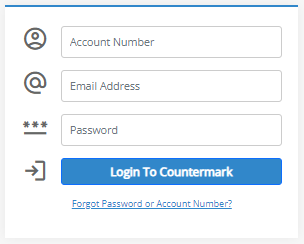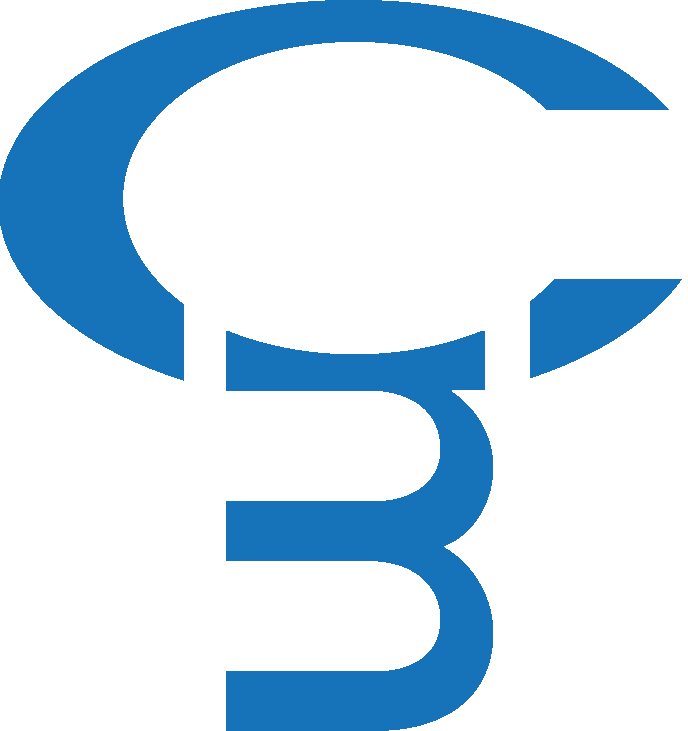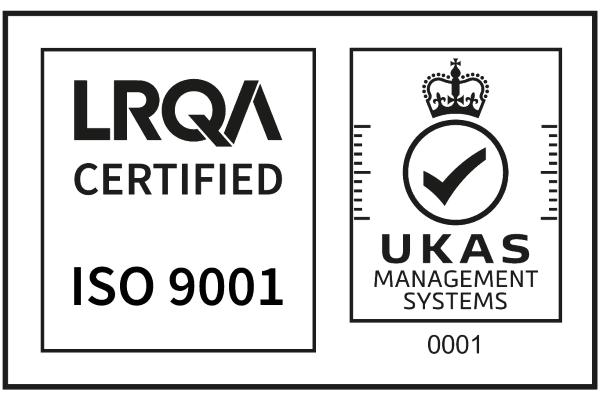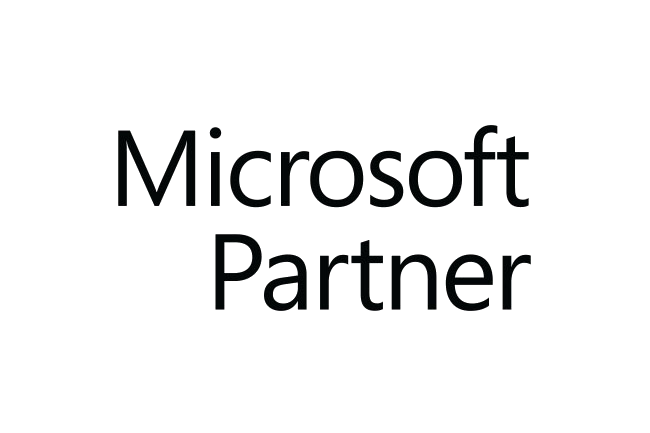How do I manage Issuers?
An Account Holder has the ability to create a number of Issuer accounts up to the subscription limit. To increase the subscription limit, please contact us.
To access the Manage Issuer(s) page, login to the Countermark website as the Account Holder.
Select Dashboard from the ‘Hello’ menu
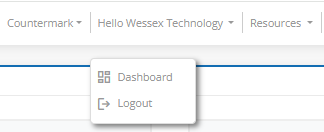
Click on Manage Issuer(s).
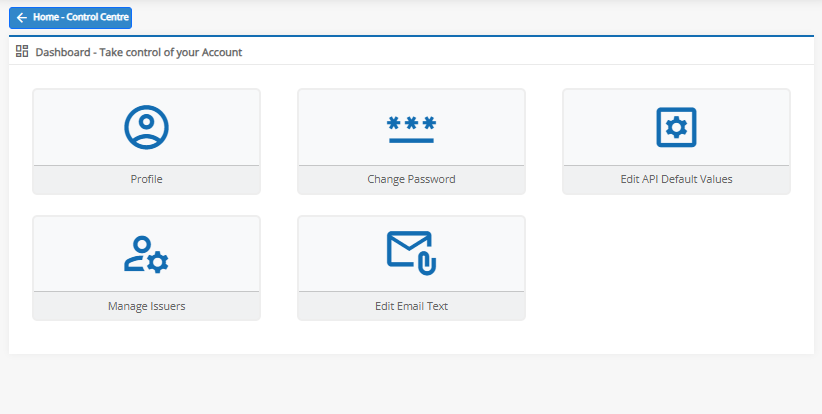
On the Manage Company Account Issuers page, there are sections for Active and Inactive Issuers as well as for adding a New Issuer.
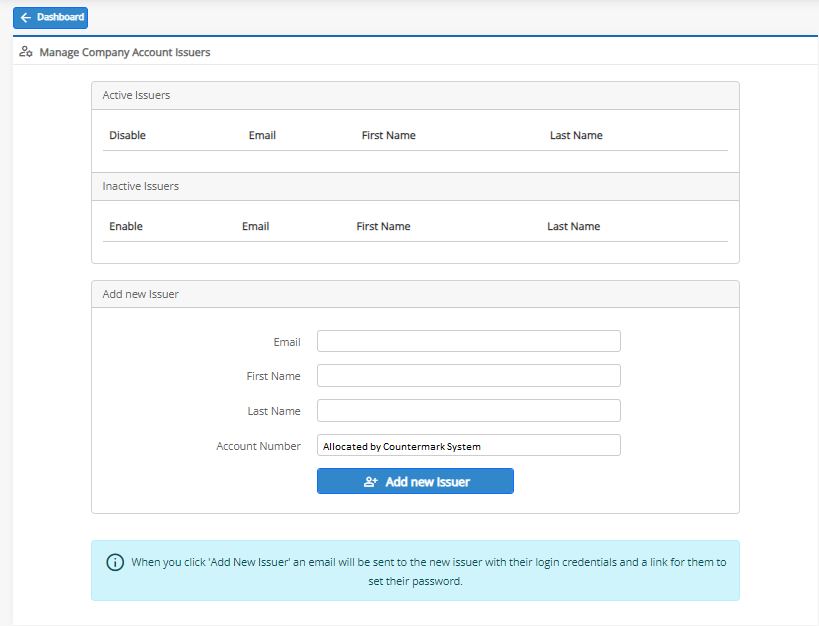
Fill in the details for the New Issuer that you want to add. The account number and email address will be required when they log on.
Press the Add New Issuer button.
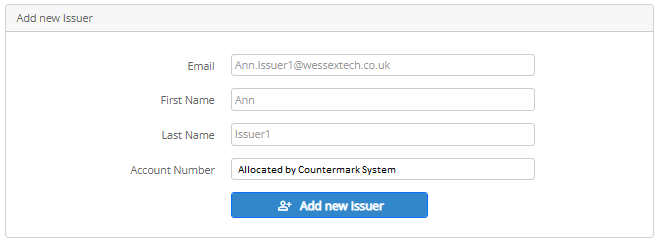
The Account is created and a confirmation banner is shown. The Account Holder can enable or disable Issuers from the Manage Issuer(s) page by pressing the Enable or Disable buttons.
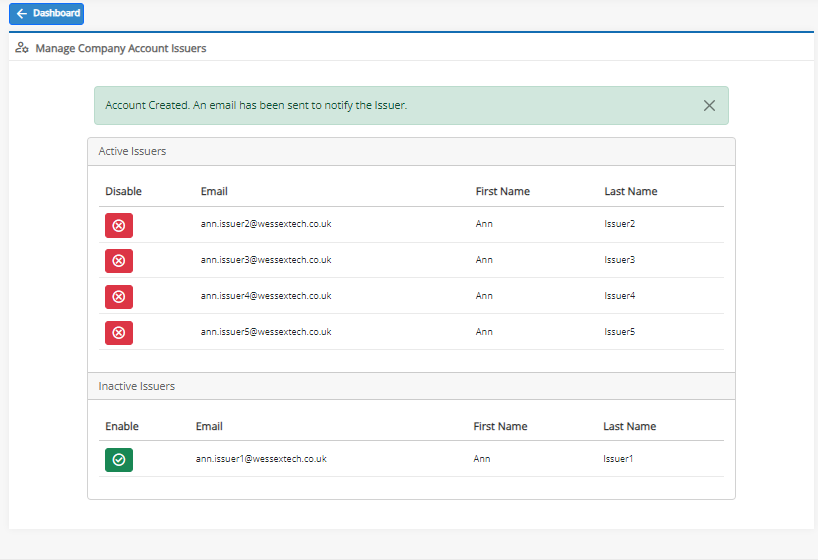
A warning at the top of this page lets the Account Holder know when they have reached their subscription limit for the number of Active Issuers.

This completes the Account Holders part of creating a new Issuer. An email will be sent to the Issuer containing a link for them to complete the remainder of the account set-up:
Issuer – Account Setup Completion
The Issuer needs to finish the account setup process by click on the “Complete Account Setup” link in the Countermark registration email.
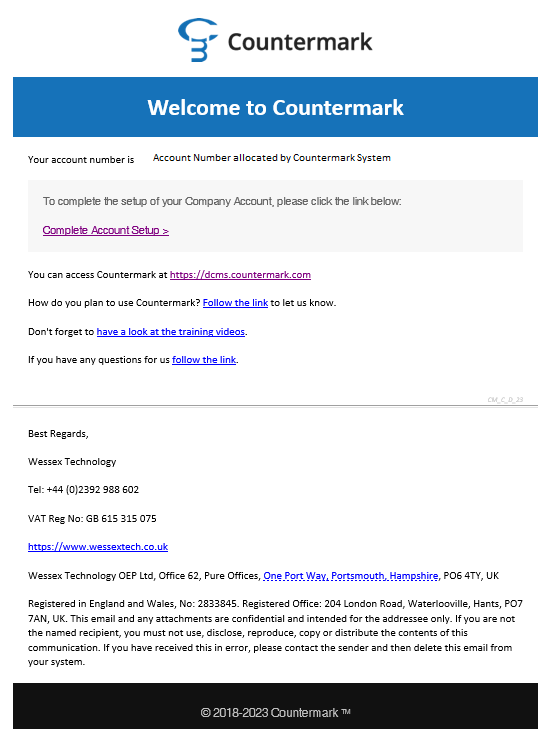
This will take the Issuer to a registration page to confirm their details and enter their own password. The Issuer needs to note the Account Number allocated and the Password submitted. The Terms and Conditions need to be agreed before pressing the Register button, which will complete the registration process.
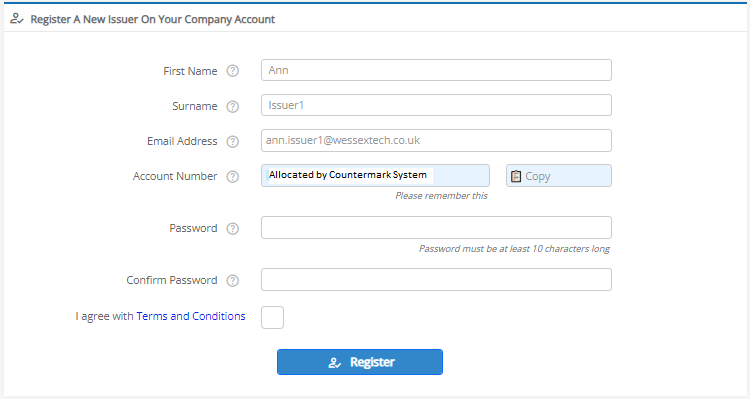
The Issuer is now able to log in to the website or sign in to the Word Add-in using their Account Number, Email Address and the Password.