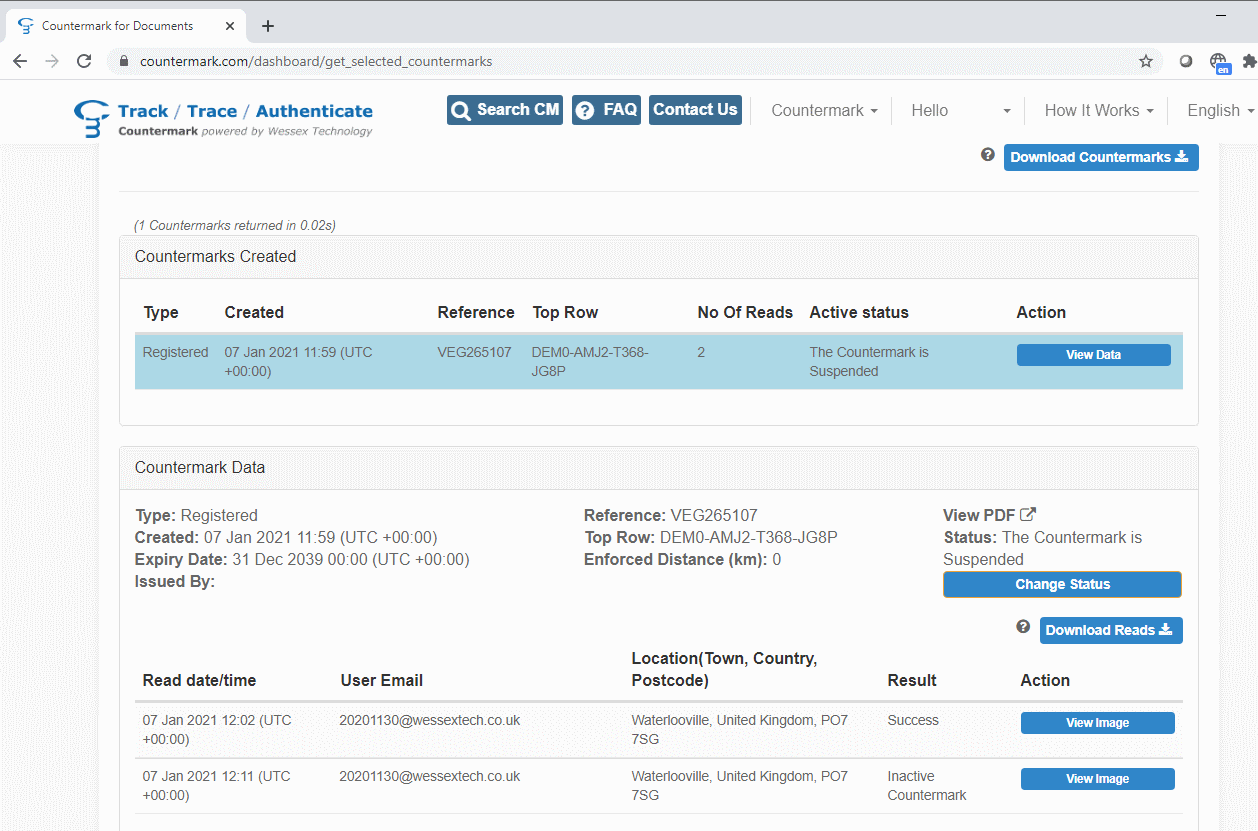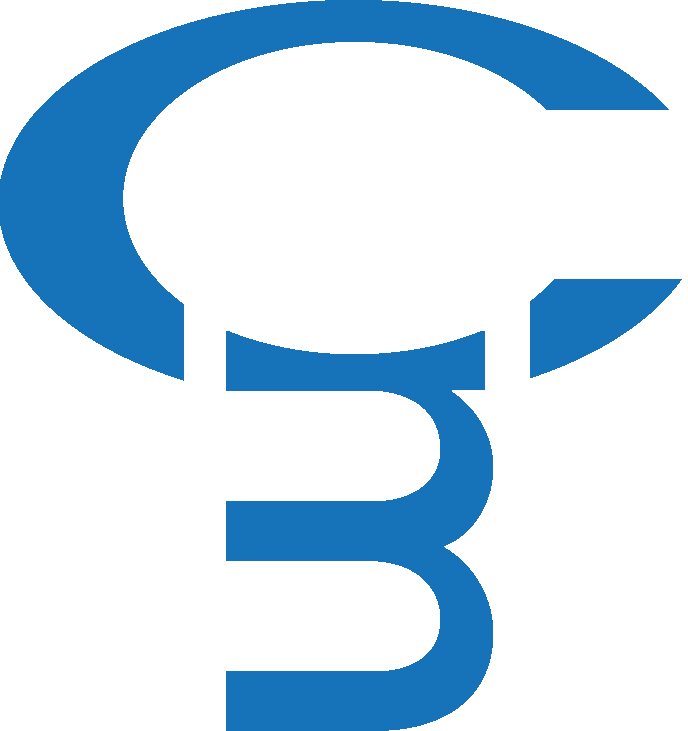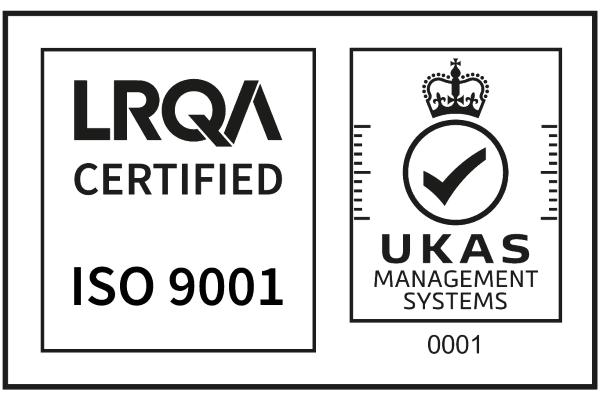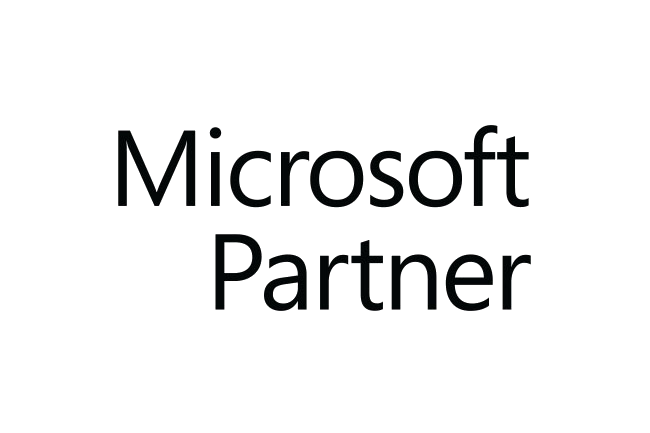Secure Your Certificates And Diplomas
Using Microsoft Word
Use the Countermark Microsoft Word Add-In to create Countermark protected certificates. Produce the certificate as normal using Microsoft Word, then use the simple 4-step process to protect it with Countermark:
- Generate Countermark - creates a Countermark and places it at the cursor in your certificate document.
- Choose PDF - create a PDF of your certificate containing the Countermark then browse to this PDF to select it.
- Enter Reference - usually the certificate number, but could also be the organisation name or other data.
- Assign Countermark - the PDF of the certificate is encrypted, attached to the Countermark and stored in the Microsoft Cloud.
The Countermark protects the certificate, and means that secure certificates can be produced even when teams are working from home.
The Word Add-In requires Office 2016 or later (Office 2019 or Office 365).
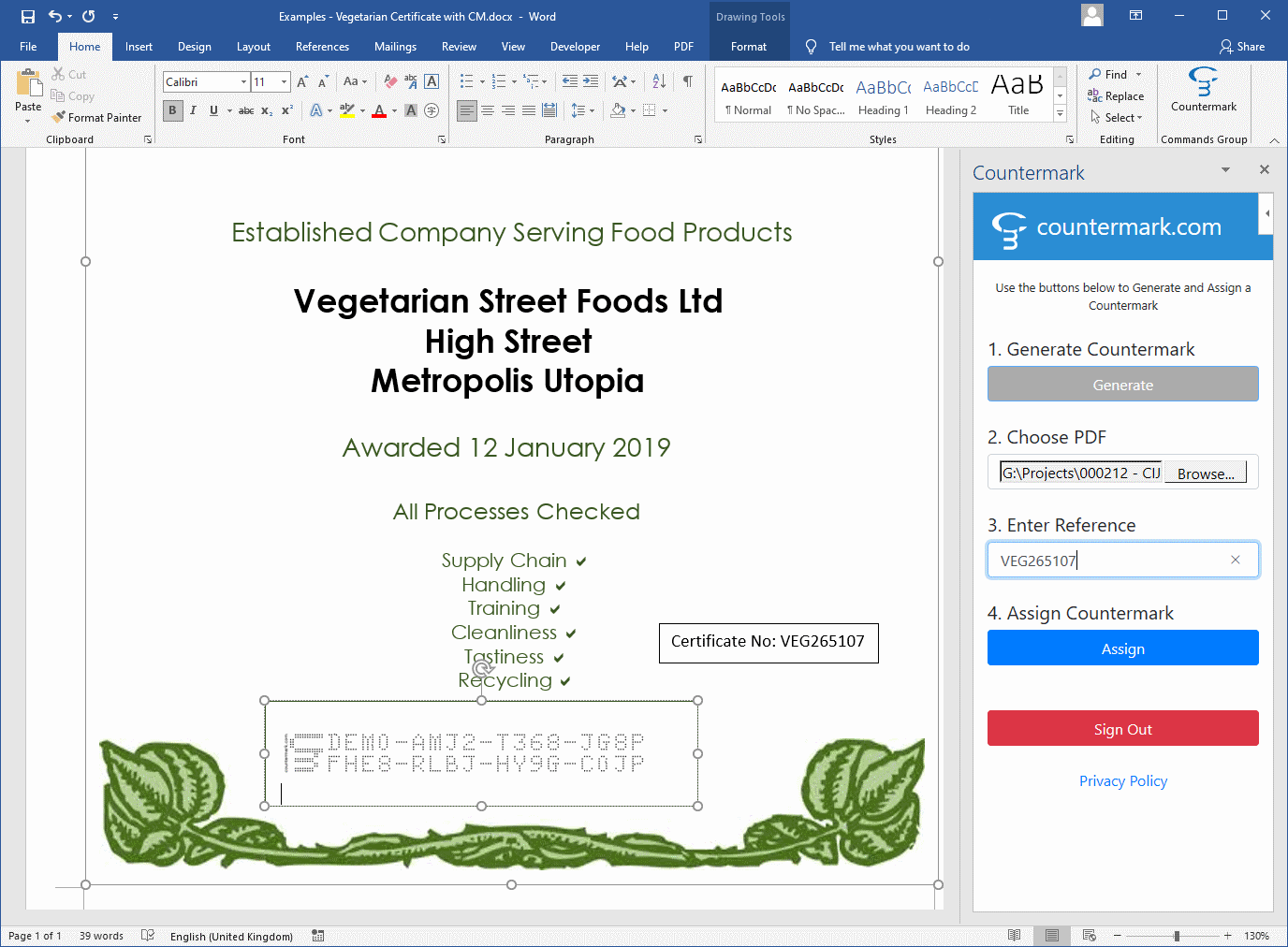
See how to use the Countermark Word Add-in to insert a Countermark into a document.
See how to change the defaults for the Countermark Word Add-in.
Validate Anywhere
Anyone can quickly validate Diplomas or Certificates using the Countermark App
Certificates can easily be checked by scanning the Countermark code with the free Countermark App. The Countermark App will show the status of the certificate, including whether it has expired or is cancelled or revoked. The reference, such as the certificate number, is also displayed.
The original PDF created using the Microsoft Word Add-in is emailed to the person scanning the Countermark, so they can verify that the certificate they are checking has not been altered and is still valid.
Countermark uses a graphical image, so can be used to verify paper or PDF versions of the certificates, as well as photocopies, scanned and emailed versions of the certificate.
The Countermark App is available on Android and iPhone.
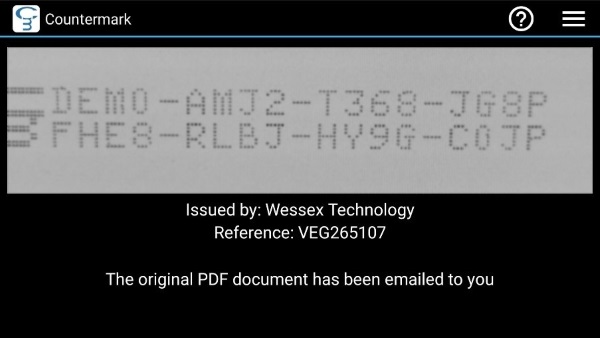
Change the certificate status
Active certificate management - activate, revoke, suspend and cancel online
Countermark allows the Certificate Issuer to change the state of a Certificate using the Issuer portal on the Countermark website.
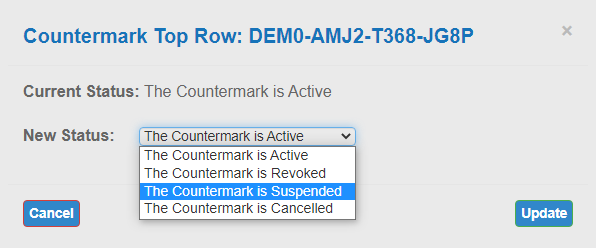
The new status is displayed on the Countermark App next time the certificate is checked.
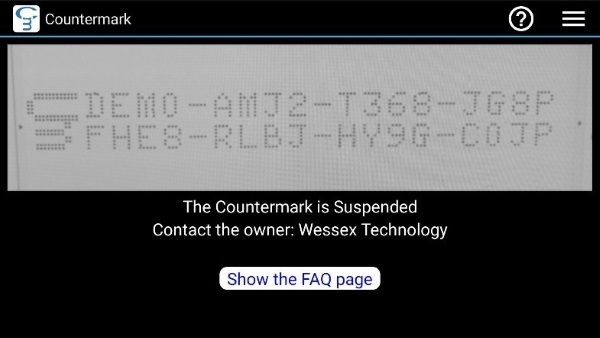
Usage Insight
Analytics - find out who has read the certificate
When a certificate is scanned, the scan details are available to the certificate Issuer. Details include timestamp, email and location.